Submitted by
- Hardware You Will Need
- Twinkly Products
- Software You Will Need
- xLights (Download Here)
- Twinkly Mobile App
- Twinkly ArtNet Software (Download Here)
Step 1
Install the Twinkly Mobile App and map the lights following the directions in the app.
Step 2
Download the Twinkly ArtNet software from Artnet2Twinkly.com . Install the software.
Step 3
Once installed, open the program and click the + in the upper left hand corner, this will search for the twinkly lights.
Step 4
In the top left you will see your model show up. Click on it to highlight and you model will show in the preview screen on the right.
Step 5
From here you can now click Export Layout as xLights Model. If you have multiple sets of Twinkly Lights you can repeat the process. Be sure to take note of the IP addresses for each model.
Step 6
Open xLights and go to the Layout screen.
Import you models in xLights. Take note of the start channel of each imported model in xLights, then return to the Artnet2Twinkly software and enter that start channel into the box corresponding with each model. Click SAVE.
You can now close the Artnet2Twinkly software. (NOTE: Leaving the software open will block signals from xLights and FPP.)
Each model will be the standard WS2811 protocol.
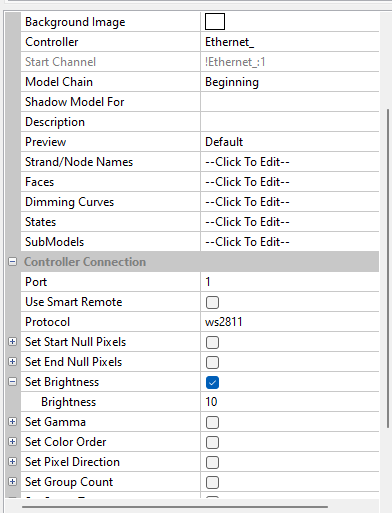
Step 7
In xLights under the Controllers tab, click Add Ethernet on the left hand side. Under vendor, select Twinkly, then on the Model field, choose the light set that matches. If the variant field populates, be sure to modify that if necessary.
Enter the IP address for the model you are configuring, then select Twinkly for the protocol.
Uncheck Auto Size, as the Visualizer does NOT work. The button in the lower right of the screen will turn green, but clicking open will not take you to a valid webpage.
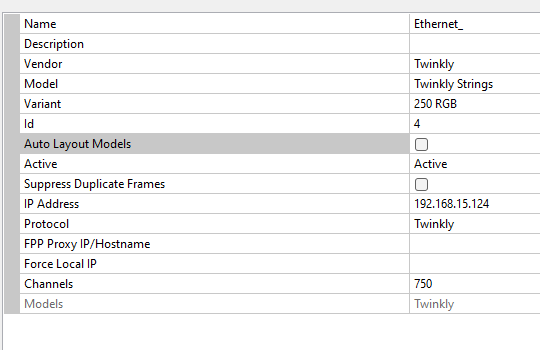
Step 8
Navigate to the Sequence tab and create a new Sequence. Your Twinkly model(s) should now show up. Put a test effect on the model and click Output to Lights then play the sequence.
Step 9
This can also be sent to and played from FPP. Using FPP Connect in xLights you can upload the info to your main player. On the FPP site, you should now see the following under the output page:
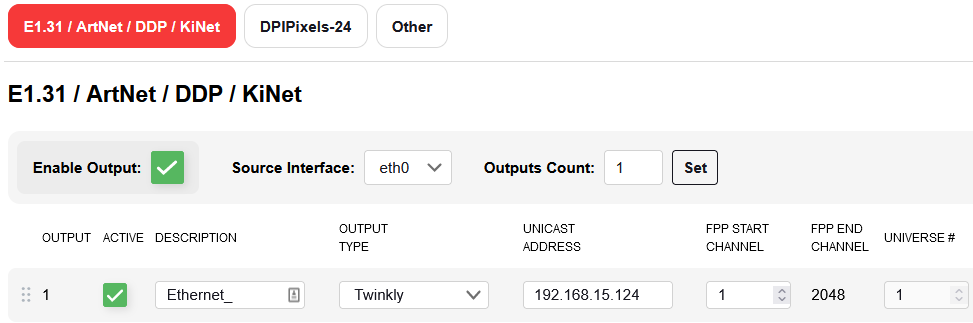
NOTE:
With the standard Twinkly products, you may experience a small amount of lag. Only the Twinkly Pro products offer an ethernet adapter option.